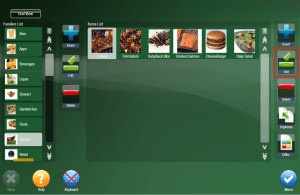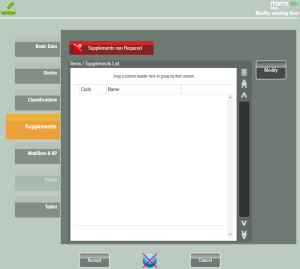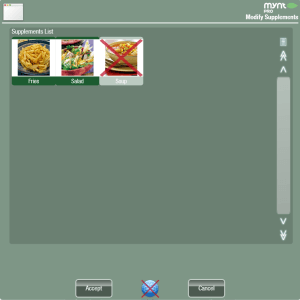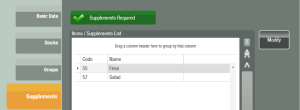Configuring Supplements for an Item
This guide will show you how to add supplements to an item, before you can add a supplement to an item, you will need to create the supplement. This page will show you how to setup new supplements.
Open up the Department and Item management window, (Setup > Items & Price Levels > Items). Find the item that you need to add the supplement to, and with it selected click Edit from the buttons on the right.
This will open up the item, from the list on the left, click Supplements.
Clicking the Modify button will open up the list of supplements.
All supplements will be turned off by default (designated by a red X). To turn on a supplement, simply click on it. Once you have selected all of the required supplements, click Accept on the bottom of the window.
The supplements required button at the top of this page will dictate if Mynt will be prompted to add supplements to an item when it is added to a check. If supplements are required, as soon as you add an item to a check it will prompt you to add supplements.
If supplements are not required, you can still add a supplement to an item by pressing and holding (or right clicking) on the item, and then clicking on supplements.
After you have configured all of the supplements for an item, click the Accept button at the bottom of the window.