Auphan Core & Enterprise – Adding a Credit Card Tip
This is a step-by-step guide on how to add a tip to a credit card purchase in Auphan.
- After the credit card payment is taken, you have the option to add tips to the transactions. To do so, you can go to “More” on the table map screen, or “More” on the order screen.
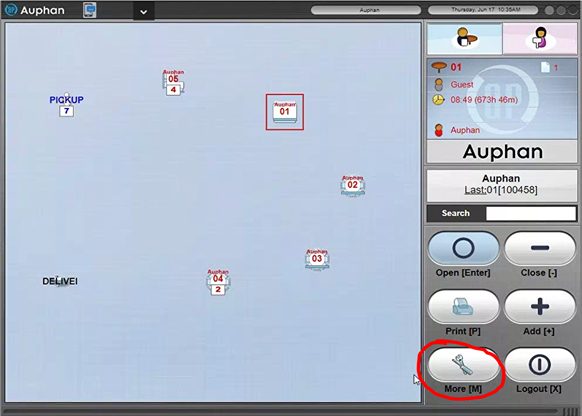
“More” on the table map screen.
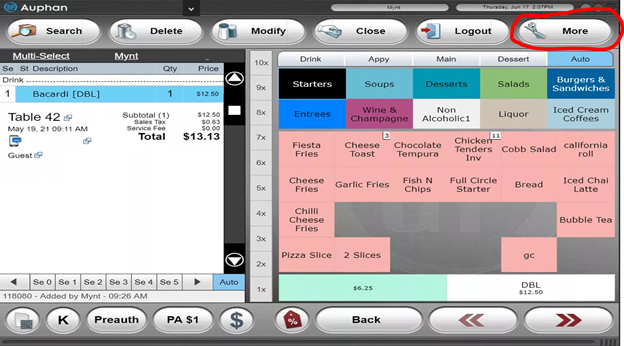
“More” on the order screen.
- You can then find and click “Credit Card Captures”.
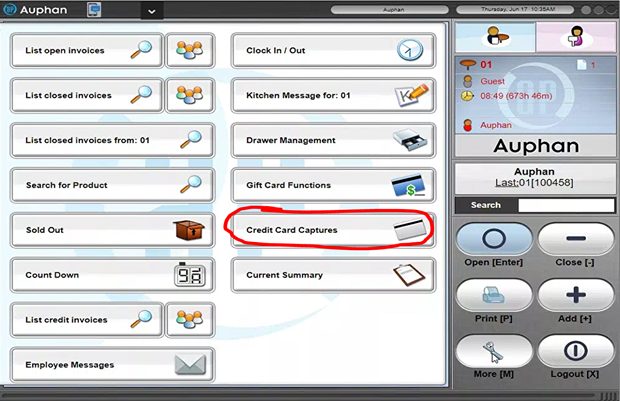
“Credit Card Captures” through the table map More.
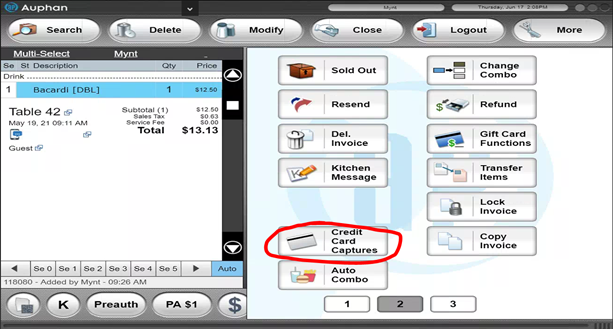
“Credit Card Captures” through the Order Screen More.
- In the credit card captures screen, you will see any credit card transactions that are waiting for a tip. You can locate the invoice you want to add a tip to, and press the arrow under “Capture”.
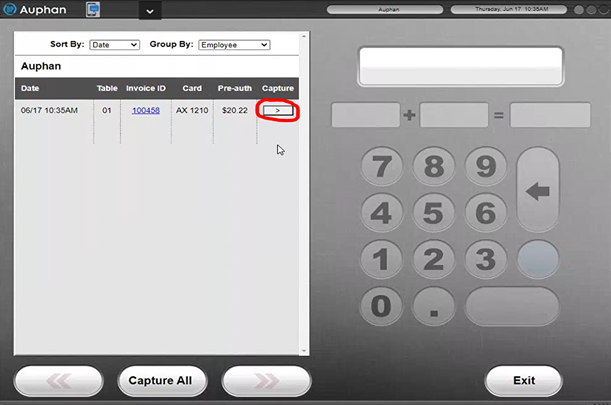
- The transaction will now move over to the number pad, where you can adjust the total and tip. Note: you can only change the total or tip, not the base price.
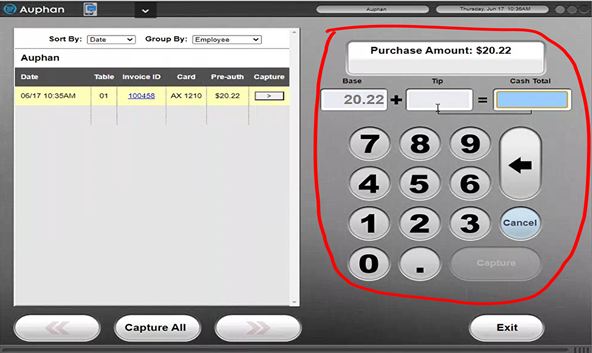
- Once you have added the correct tip, the “Capture” button will light up in the bottom right. You can press this to capture your desired tip to the credit card transaction.
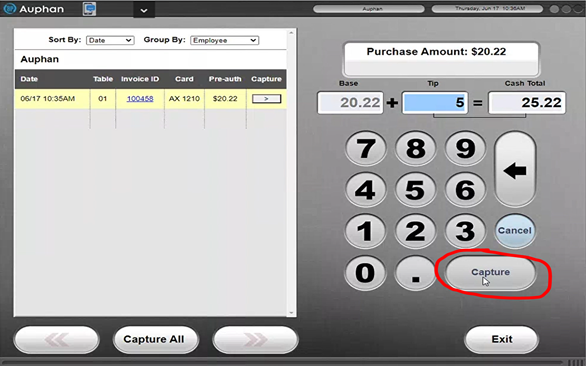
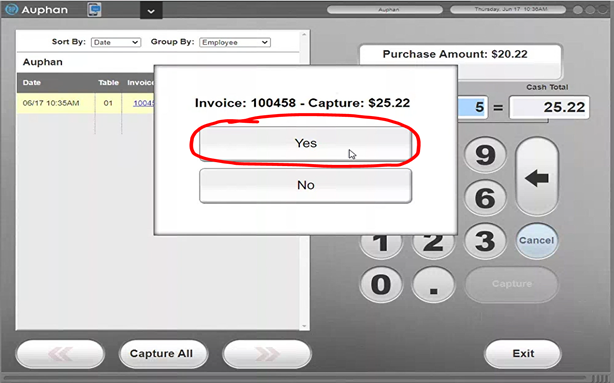
- After it is added, the transaction will clear out of the pending queue, and the tip has now been added!
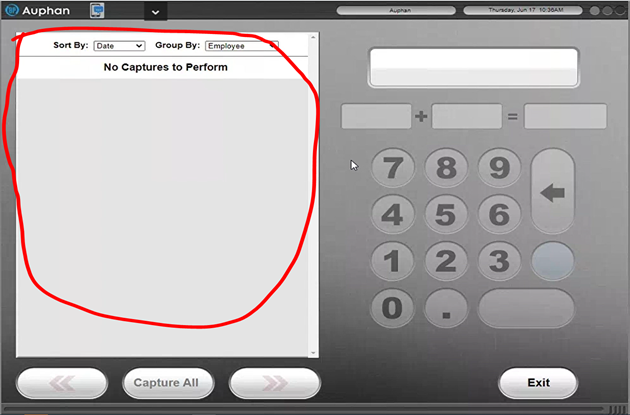
IMPORTANT NOTE: There is a “Capture All” button on the capture screen. This button is to capture ALL pending credit card transaction with no tip. If this button is pressed, the invoices will go away and be captured with just the base price and a $0 tip. Only use this button if you intend to capture the transactions with no tip, otherwise you will need to contact your processor to help adjust those tips after the fact.
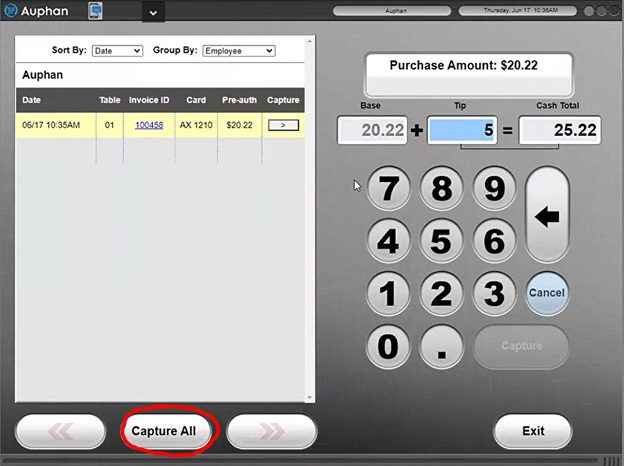
ANOTHER NOTE: Credit card tips MUST be captured before batching out. If a batch is completed before the tips are captured, they will be captured without a tip. If there needs to be tips added after a batch out, you must contact your credit card processor.

