Auphan Core & Enterprise – PAX S300 Configuration Guide
This is a step-by-step guide on how to configure your PAX S300 to communicate with Auphan.
-
You will need to configure the PAX S300 device to connect to the site’s existing internet network.
- Power on the PAX device.
- Connect the PAX device to the network router/switch via Ethernet cable and into the red LAN port of the PAX S300.

- To enter the main menu on the PAX, simultaneously press FUNC (Blue F KEY) + 1.
- Enter the device password and press the green confirmation button on the keypad.
- Common Passwords: (1234)
- (Today’s Date: MM/DD/YYYY)
- If the above passwords do not work, please reach out to your processing company as they have changed this password
- Press the on-screen down arrow once and select COMMUNICATION
- Enter the same password again.
- Press the down arrow again and select ECR COMM. TYPE
- Select 4. ETHERNET
- The next screen will display PORT:10009, please press the green button to continue
- Select 2. HTTP GET
- Press the on-screen down arrow twice and select 1. LAN PARAMETERS
- Select LAN TYPE
- Select STATIC
- Select IP ADDRESS
- Write down this IP ADDRESS
- Go to the Management Screen on your Mynt POS system
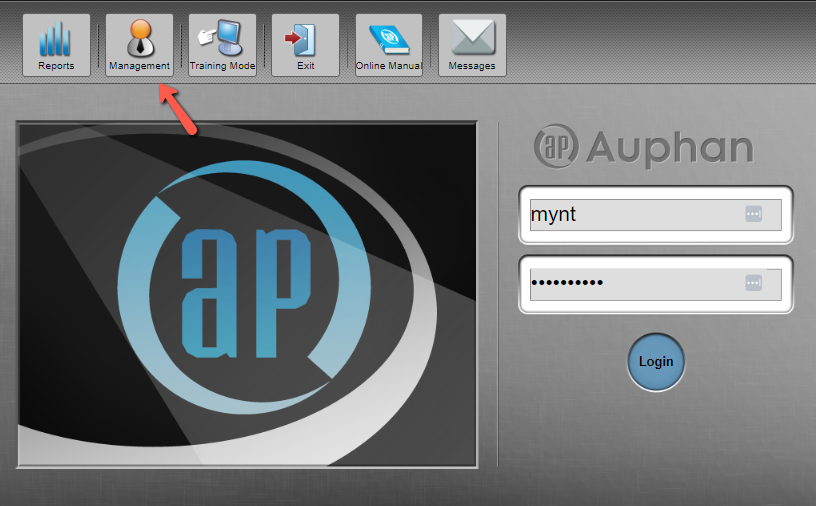
- Select Processors under System Settings
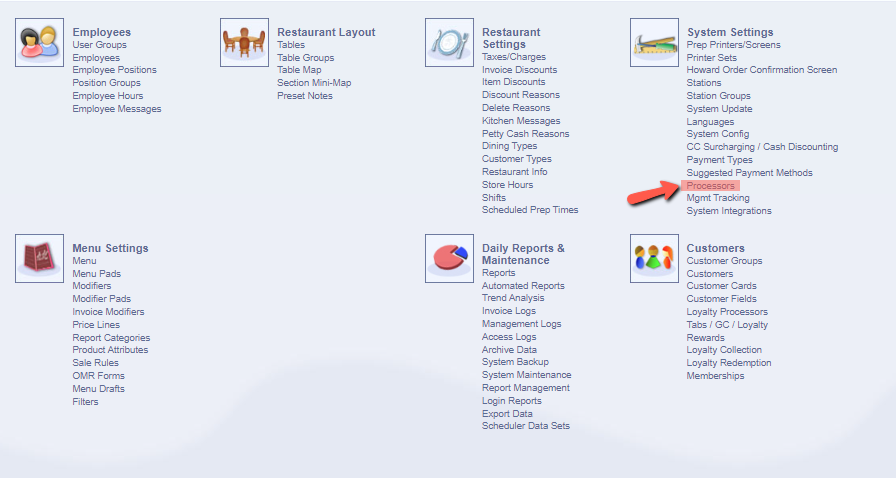
- Select the Drop Down options and choose PAX as Processor
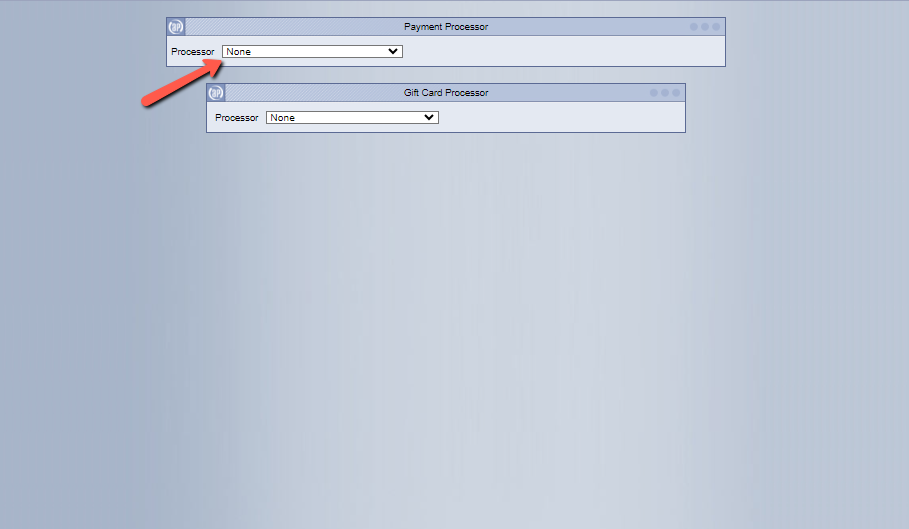
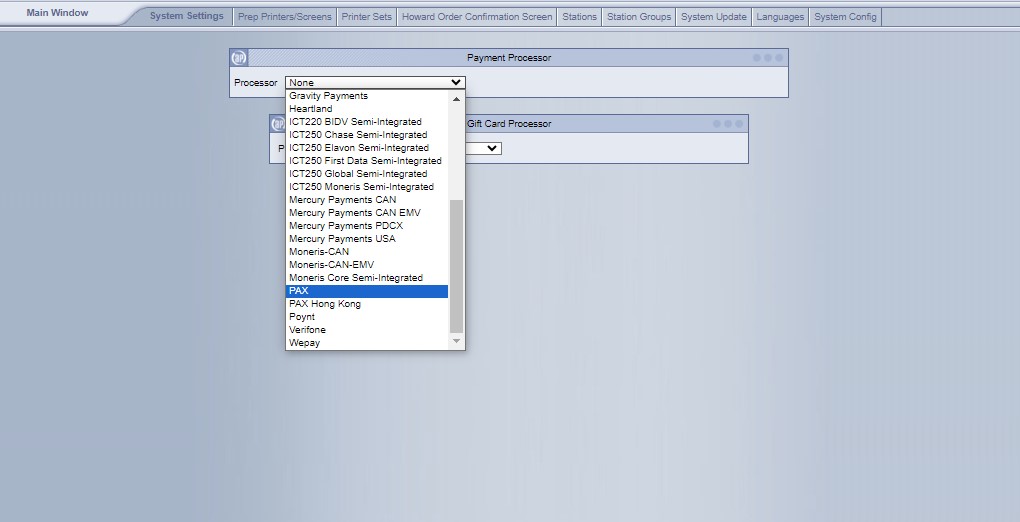
- A new set of settings will appear below
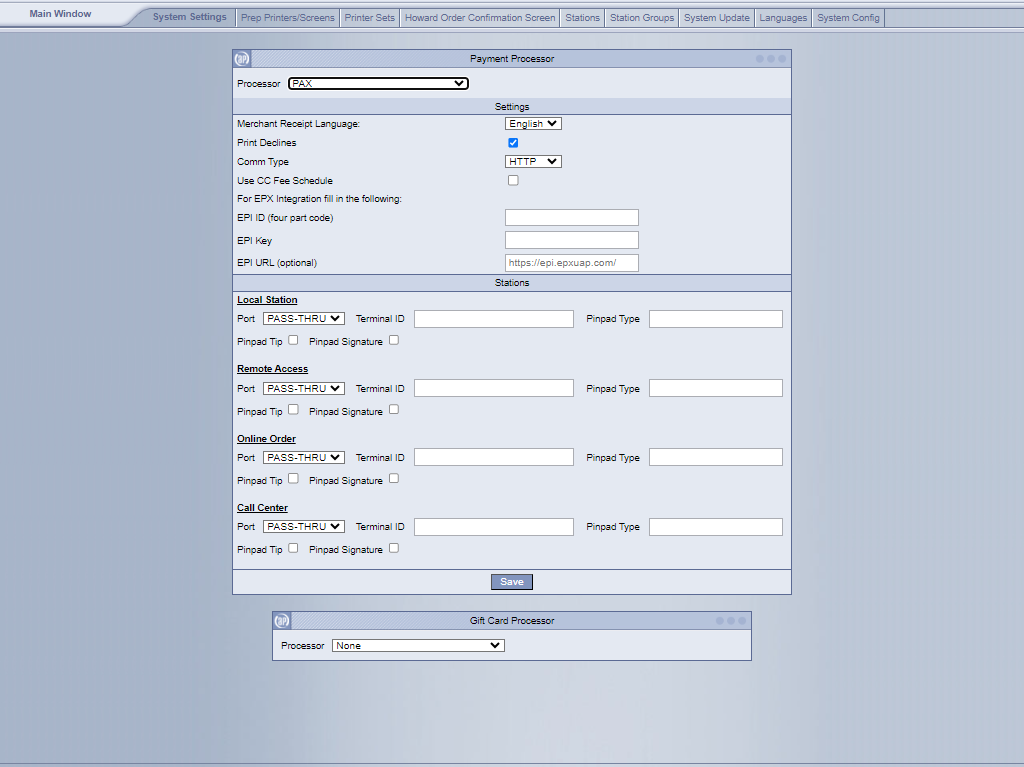
- For the station you are configuring the pinpad for, go ahead and select the drop down options and select IP for PORT.
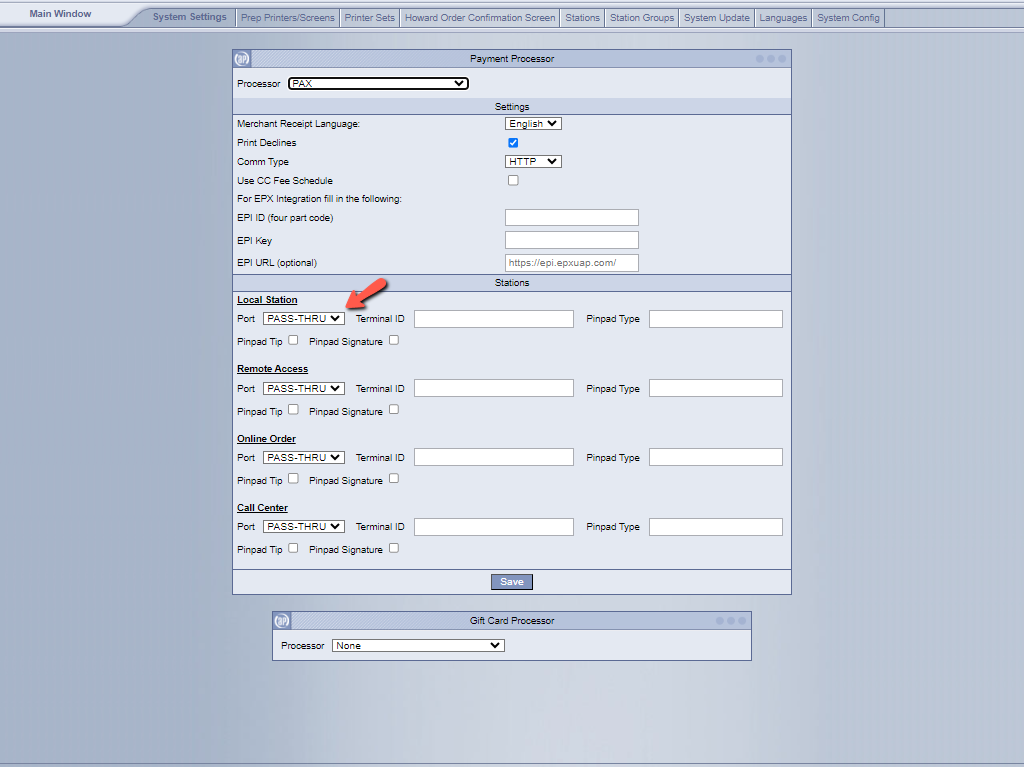
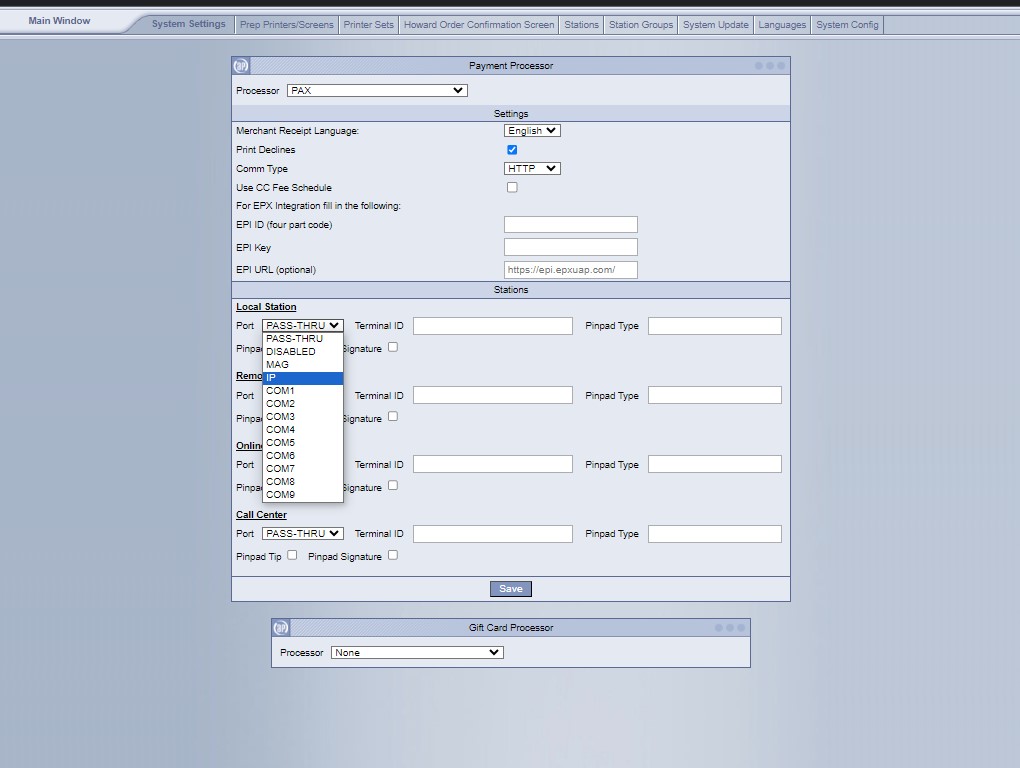
- Now under Terminal ID, type in the IP Address that was written down and then : following the port number (10009)
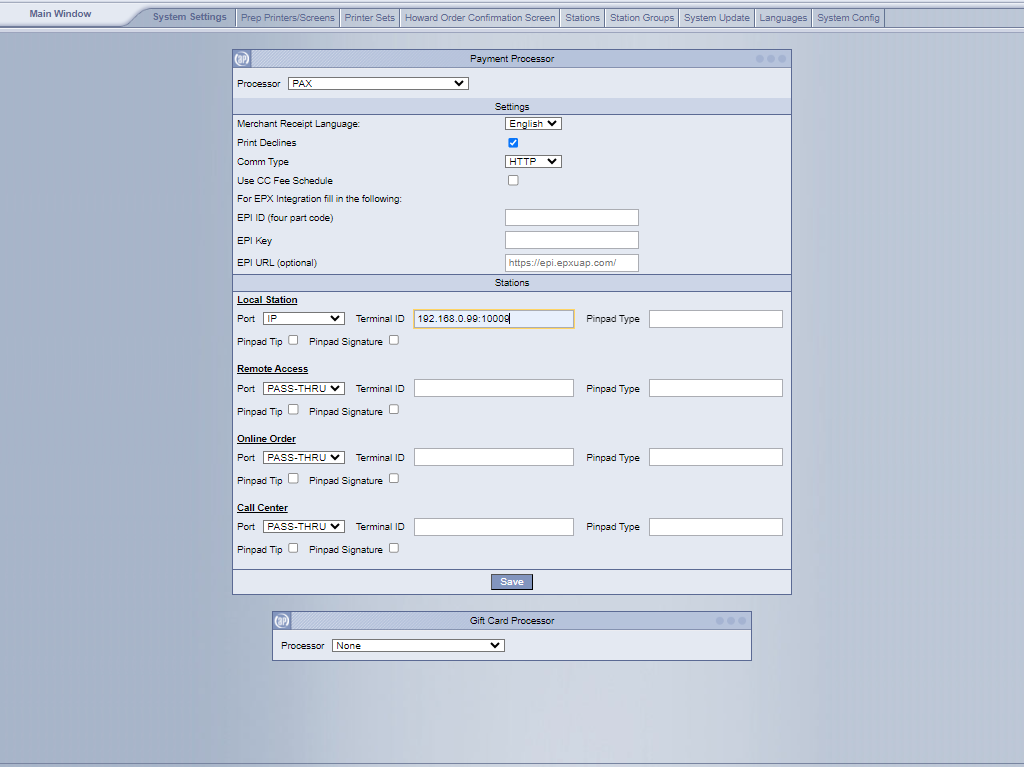
- TERMINAL ID: 192.168.0.99:10009
- Select Save and go into the ordering screen to run a test sale

