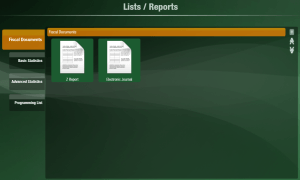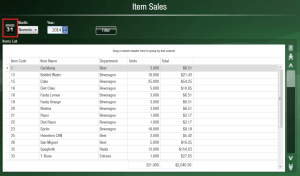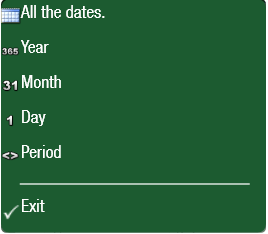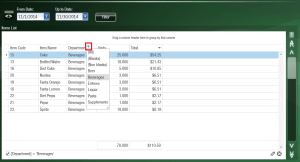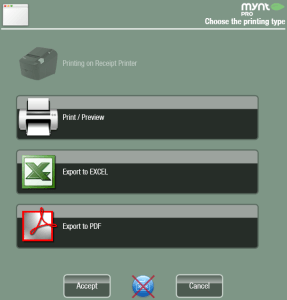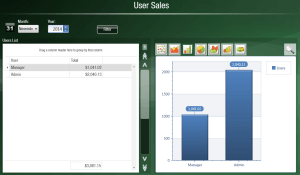Running Reports
There are many options for running reports in Mynt. All of Mynt’s reports are accessed from the main sales screen by clicking on the Reports button at the top of the screen.
There are 4 different categories of reports in Mynt. You can look through the different categories to find the report that you would like to view. In this example we will use the Item Sales report, but all reports use the same basic controls.
At the top of the report, you can filter by date. By default it will be filtering by Month, if you click on the number next to the Month, you can change the filter to All Time, Year, Month, Day, or a specific Period.
Once you have selected a different date filter, you can change the date with the drop down menu. After you change the date make sure you click the Filter button to update the report. From the report you can click on any of the columns to sort by that column. With a column selected, you can filter by the values of a column by clicking on the pin icon that appears next to the header of that column.
To save a report, click on the Print button at the top of the page.
From this window you can select to either save the report to a file or print the report. If you print the report it will print to the default receipt printer.
Some reports will show the data from the report displayed as a graph to the right of the report.
You can click the buttons at the top of the graph to change how the data is displayed. Clicking on the magnify glass will make the graph go into a full screen window.