Voiding a Payment
This is a step-by-step guide on how to void a payment line in the Auphan Software (Core or Enterprise).
- The first step is to locate the invoice you intend to void the payment on. Closed invoices can be found in the “More” section on the table map, or the ordering screen.
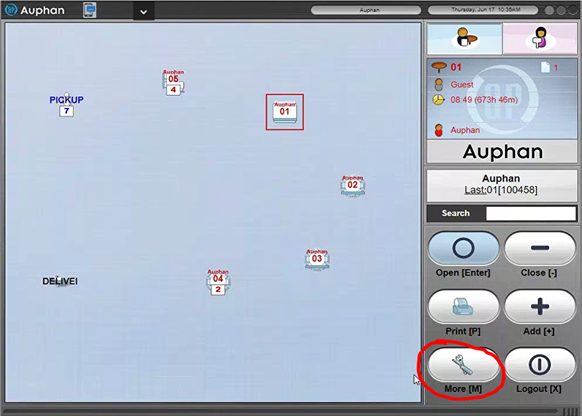
“More” on the table map screen.

“More” on the order screen.
- Go to “List Closed Invoices”.
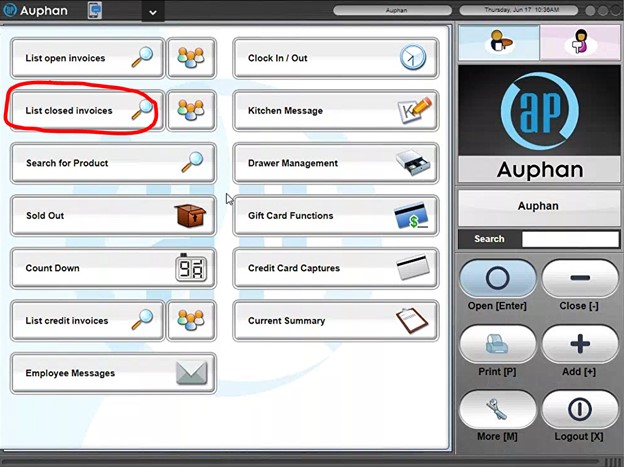
Listed closed invoices from the login screen “More”.
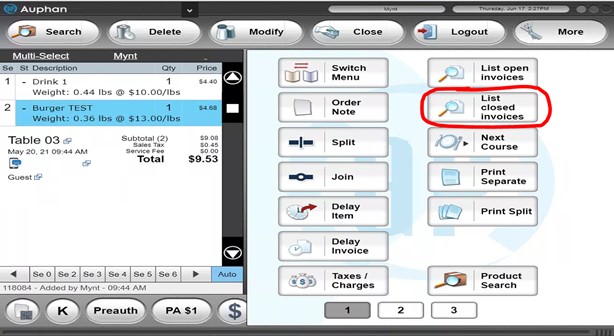
Listed closed invoices from the order screen “More”.
- You will now see the most recent closed invoices. You can scroll through to find the invoice or search for it by invoice number. Once you have located the invoice, you can click on it.
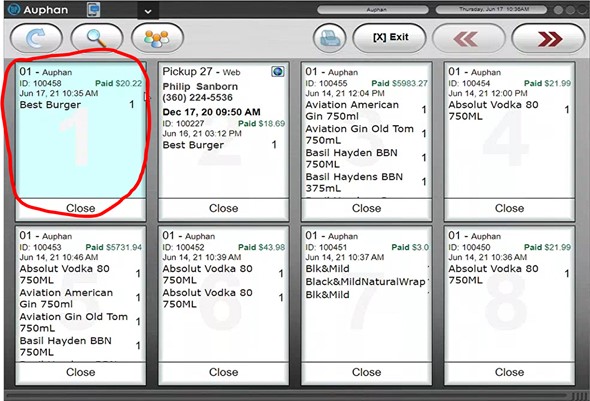
- You will then want to “Recall Invoice”. This takes it out of closed and calls it back into the open invoices.
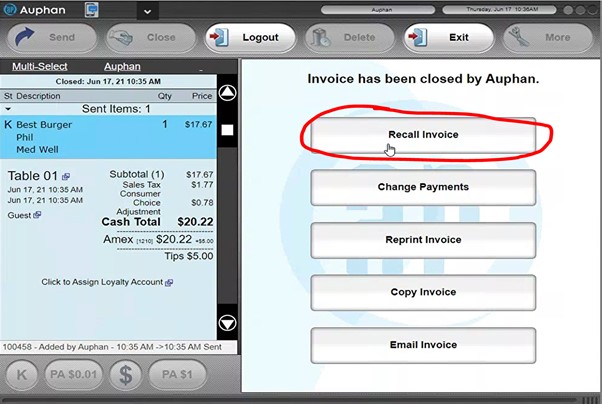

- Once recalled, we will want to go back to the closing screen by pressing “Close”.
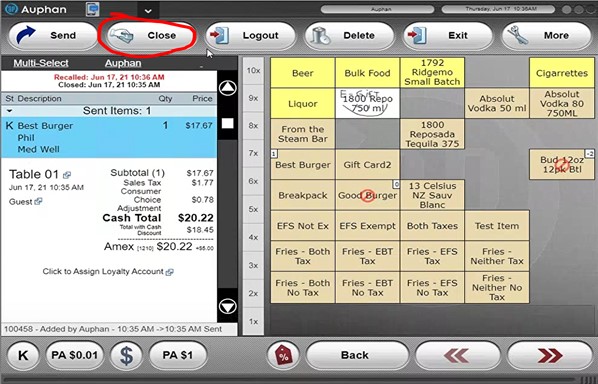
- To void the payment, you can select the payment line to bring up the menu.
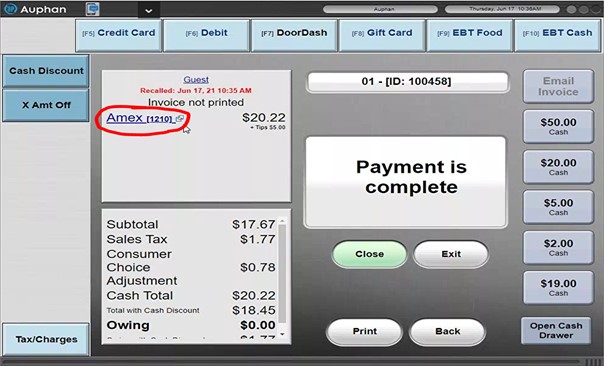
- To void the credit card, you can press “Void Transaction”. Please note, this needs to be done before the batch closes.
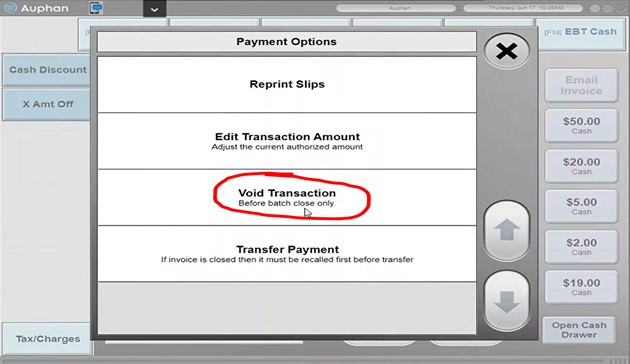
- After the void processes, you will note that the payment line has been removed. This means the void has gone through successfully.
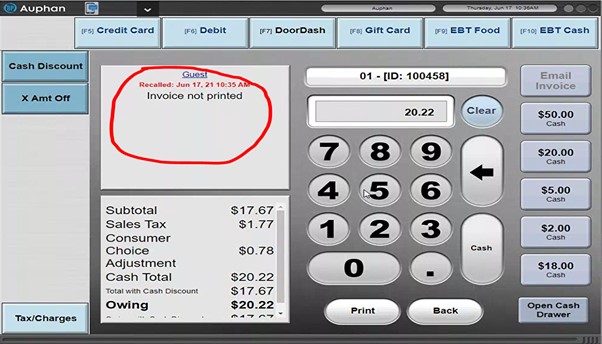
- After it is voided, you can delete the invoice by pressing “Back”.
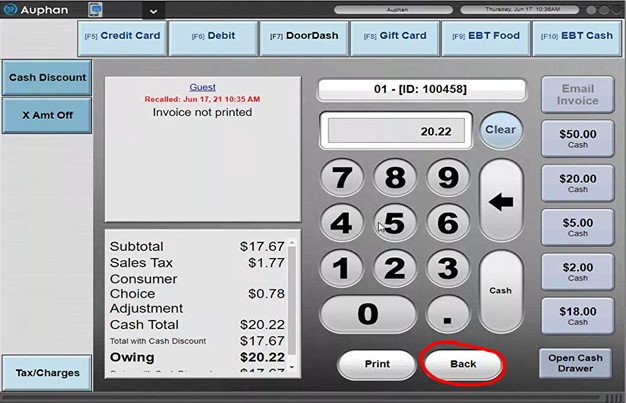
- Go to “More”.
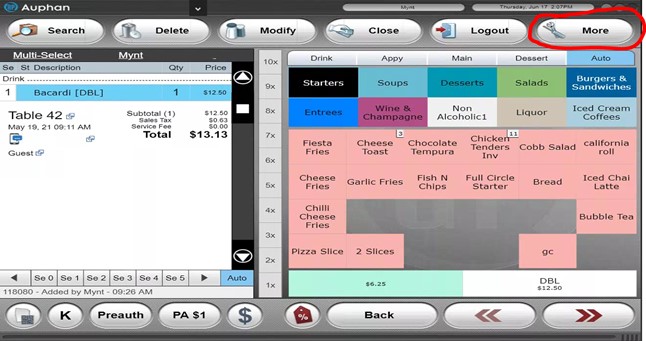
- Finally, you can “Delete Invoice” and give a reason for the delete.



