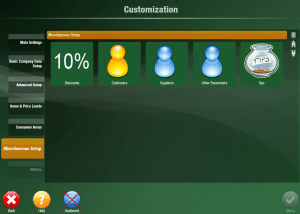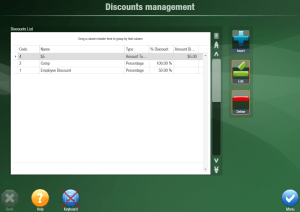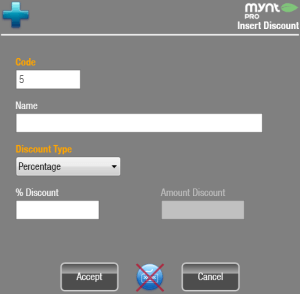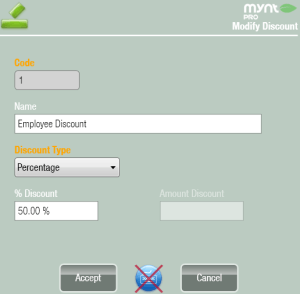Setting up Discounts
To setup discounts, from the Mynt sales screen click Setup in the top left corner, then from the list on the left select Miscellaneous Setup, and then select Discounts.
This will open up the Discounts Management screen.
To create a new discount, click Insert on the right. This will open up the Insert Discount screen.
There are 3 required fields; Code, Name, and Discount Type.
Code is a unique number for the discount used within Mynt. When you create a new discount, Mynt will automatically assign a unique code to the discount.
Name is how you will recognize the discount throughout Mynt.
Discount Type is how the discount is calculated. There are 3 types of discounts in Mynt; percentage, Amount Tax included, and Amount Tax excluded.
Percentage is a percent off a total, this will be taken off the entire ticket before tax. If you select this type of discount, you will need to enter a percent deduction in the % Discount field.
Amount Tax included will take off a set amount, including tax on the discounted amount. Another way to think of this type of discount, is that it will “pay” that amount of the bill, including the tax on the discount. If we apply a $5 Amount Tax included discount, it will take a portion off of the bill, and a part of the tax and these parts will equal $5.
Amount Tax excluded will take off a set amount, excluding the tax on the discount. This would be the same as just lowering the price of the item before tax is calculated. If we apply a $5 Amount tax excluded to a bill, it will lower the subtotal by $5, and then the tax will be calculated on the rest of the subtotal.
Once you have selected the type of discount, enter the amount for the discount being applied and then click Accept. Once you have completed creating all of your discounts, click the Menu button in the bottom right corner to return to the main menu.