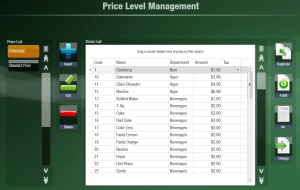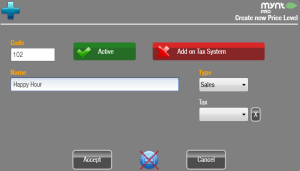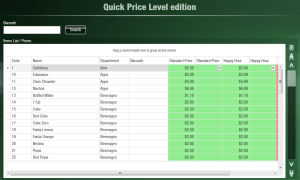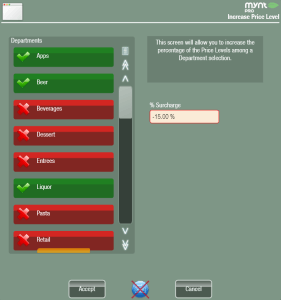Creating a Price Level
In Mynt, Price Levels can be used to easily change the price of multiple items at one time. Mynt requires that one price level is setup, additional price levels can be setup if needed. If you have a happy hour or a part of your establishment that has items discounted, then you would want to setup a second price level.
To create a new price level, open up the Price Level Management window (Setup > Items & Price Levels > Price Levels).
To create a new price level, click the Insert button. This will open the New Price Level window.
Type in a name for the price level, then choose if this will be a sales price level or a purchase price level. You can use the Active button to choose if the price level can be used or not. The tax system button will change weather taxes are included in the prices or added on. The tax drop down lets you select a tax to be applied to all of the items in this price level. If a tax is selected here, then it will over rule any tax set on an individual item. Once you have filled out everything in this window, click Accept to save the new price level.
Now that the new price level is created, there are a few different ways to set prices. From Price Level Management you can use the Duplicate button to copy over prices from another price level. You can also go into Advanced Price Levels (Setup > Items & Price Levels > Adv. Price Levels) and see a list of all items along with their prices.
From this list you can edit prices for any level and choose what tax should apply to the item. Another option for setting prices is to set the price when the item is being created. For this example we have copied over all of the prices from the Standard Price level to the new Happy Hour price level. Now to set the Happy Hour prices, we will use the surcharge tool adjust the prices of liquor, beer and appetizers.
From Price Level Management, select the the price level and then click on the Inc. button on the right.
In the window that opens up, you can select any of the listed departments, and then adjust all of the prices in that department by the percentage in the surcharge field. You can use either a positive or negative percent to raise or lower the price of items in the selected departments.
Once you have completed setting up all of your price levels, see this page for how to utilize price levels.