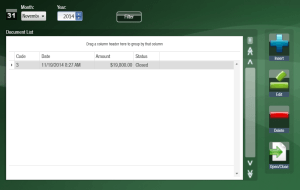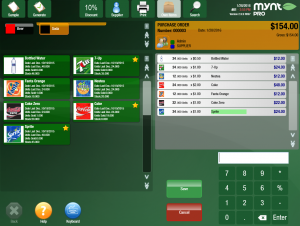Creating and Using Purchase Orders
Purchase orders are used to track stock purchases and refill stock levels. There are two ways to create purchase orders in Mynt. You can either create a purchase order and then use a purchase delivery note to receive those goods when the delivery is made, or you can just create the purchase delivery note to bring the items into your inventory instantly. To create a purchase delivery note to instantly add items to your inventory, follow the steps at this link. To create a purchase order to be added to inventory at a later time, follow the directions below.
To generate a new purchase order, start by clicking on the Documents button from the top of the sales screen. In the screen that opens up, click on Purchase Orders. This will open a list of all of the purchase orders.
Click the Insert button to create a new purchase order.
To start the new Purchase Order, tap on the button that says Supplier at the top and select the supplier for this order.
From here you can see all of the items on your menu that have stock control enabled. To add an item to the purchase order , just tap on it. If you need to add large quantities of an item, you can type in the quantity using the keypad and then tap on the item. This will add that quantity to the purchase order.
You can also use the Generate button at the top of the screen to auto-fill the purchase order with all of the items sold since the last time a purchase order was created. The Sample button at the top of the screen will add zero quantity of every item with stock control enabled to the purchase order.
Once you are done with the purchase order click the save button. This will save the purchase order and allow you to mark it as received once the goods are delivered.
To mark the goods as received, follow the directions on this page.