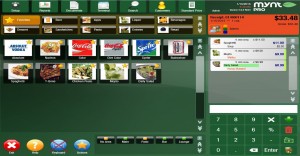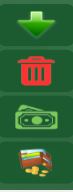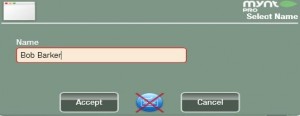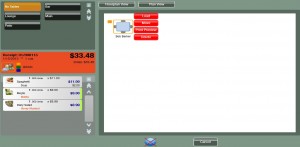How to Create Tabs or To-Go Orders
To open a tab or take a to-go order for a customer simply enter in all the items the customer wishes to purchase on the main sales screen.
Once all the items are selected you will select the Green Save Check arrow button to the right side of the screen.
After selecting the save check button you will need to enter the Customer’s name.
Once the customer’s name is affiliated with the tab or to-go order, it will automatically be placed in the NO Area section at the bottom of the main sales screen.
When the customer is ready to close their tab or is ready to pick up their to-go order you will click the No Area button and it will bring up a table with the customer’s name on it. Click on the table and their tab or to-go order will appear. Tap the Load button, you will be redirected back to the main sales screen and may proceed to checkout.