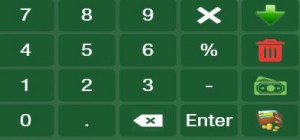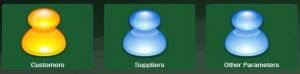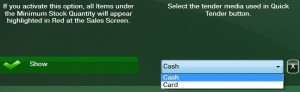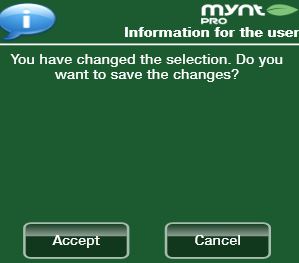Changing the Quick Tender Button
The quick tender button is very convenient for situations when processing customer transactions at a faster rate becomes necessary. There are two options for the quick tender button, cash, or card. After entering all the items a customer has purchased from the main sales screen, you can click the quick tender button to finalize the transaction immediately. The Quick Tender button is located on the bottom right of the screen below the Red Trash Can button.
In this example we will switch the quick tender button from cash to card. From the main sales screen click the Setup button at the top of the screen.
Select the Miscellaneous Setup tab and click the Other Parameters button.
From this screen select the Quick Tender Button drop-down on the bottom right side of the page and choose the Card option.
After selecting the card option a window will appear asking if you want to save the changes. Click Accept to finalize changing the quick tender button.