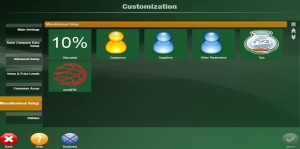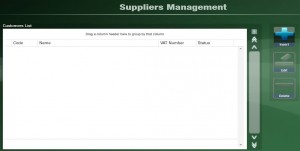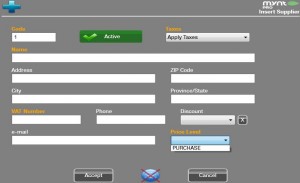Creating Suppliers
To create a new supplier you will need to click the Setup button at the top of the screen.
From the Customization window select the Miscellaneous Setup tap and click the Suppliers button.
From the Supplier’s Management window click the Insert button to add a new supplier.
When inserting a new supplier you will need to enter in all the mandatory orange highlighted fields. The Code will automatically be generated for you in the Mynt system. Enter the Name of the supplier. Under the Taxes enter if the purchases will be exempt from taxes or if they will have taxes applied. The VAT Number is not mandatory, if your supplier requires one it will be given to you by them. Lastly the Price Level drop down needs to be set to Purchase. Then click Accept.