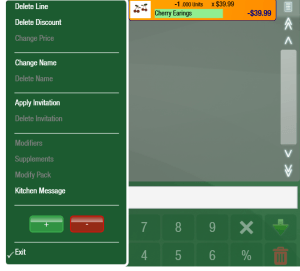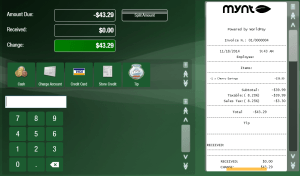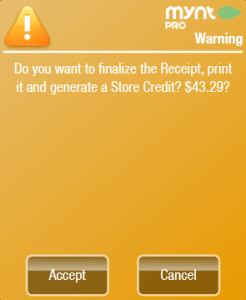Processing a Refund
In order to process a refund in Mynt, you will have to sell a negative quantity of an item. To sell a negative quantity, add the item to a sales receipt. Now press and hold (or right click) on the item to edit it. Use the Minus (![]() ) button to change the quantity to a negative amount.
) button to change the quantity to a negative amount.
Once you have set the correct quantity, click the Exit button. Now click the Tender Payment (![]() ) button to go to the payment screen and complete the refund.
) button to go to the payment screen and complete the refund.
From here you can either issue a cash refund, credit refund, or store credit. To issue a cash refund, click the Cash button and then click Finish from the top of the screen.
To issue a refund on a credit card, click the Credit Card button, and then click Finish. Click okay on the window that opens up if the amount is correct, then swipe the card and enter your Override PIN.
To issue store credit, click the Store Credit button. A window will pop up asking if you would like to finalize the receipt and generate the store credit.
Click Accept and then Mynt will print two receipts, one with the sales information and a second one with a barcode for the store credit. For directions for using store credit, see this page.