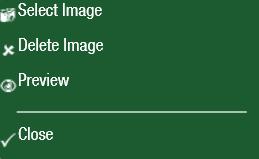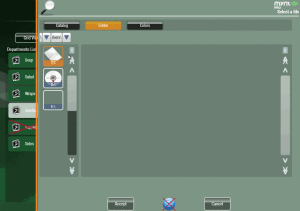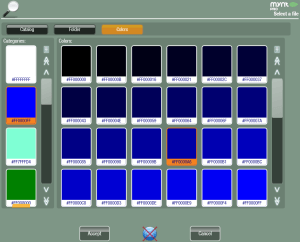Selecting Images
There are many places in Mynt where you can configure images. All of these places use this method for selecting an image to use.
To change an image, click on the image and this menu will open up.
Clicking on Preview will open up a large view of the image that is currently being used. Delete Image will remove the currently selected image, Select Image will open up the Mynt image selector.
There are 3 places you can look for images in Mynt. Catalog, Folder, and Colors. Catalog is all of the images that are built into Mynt divided by categories. These categories cover a large number of items.
Clicking on Folder will allow you to look through folders on your computer to locate and select an image saved to your computer. If you have the image on a USB thumb drive connected to your computer, it will show up in the folder view in the column on the right hand side. To navigate to different folders, click the blue triangle, and then select the folder to open it.
Clicking on Colors will allow you to pick a solid color to use in place of an image.
Once you have selected the image or color that you would like to use click on the Accept button to apply it.