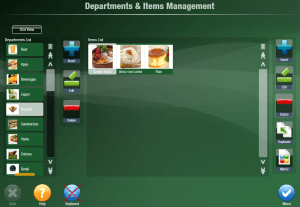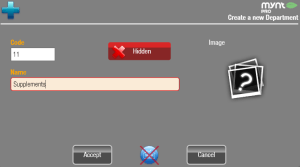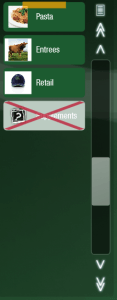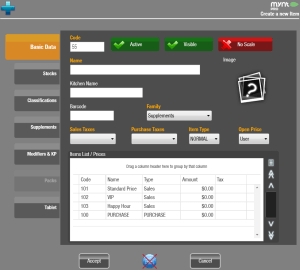Setting up Supplements
Supplements are a special type of item in Mynt. They are not sold as individual items, but are added on to other menu items. These are most commonly used in restaurants for add-on items, an example of this would be adding soup or salad to a menu item for an upcharge. Supplements are created in the same way as normal menu items. To get started setting up Supplements, open up Department & Items Management (Setup > Items & Price Levels > Items).
From this screen you will either select the department that the supplement will go into or create a new department for the supplement. In this example we will create a new department for all of the supplements. To create a new department click the Insert button from the buttons on the left.
In this window, type in the name of the department. It is suggested that you hide this department so that it will not show up on your sales screen. Once it has been created, you will see it in the list of departments with a red X, notifying that it is a hidden department.
Now click on the department to select it, with the department selected, click the Insert button on the right side and it will create a new item in this department.
In this window you will put in all of the standard item information for a new item, the only difference is the item type which you will want to change to supplement. For information about creating items, see this page.
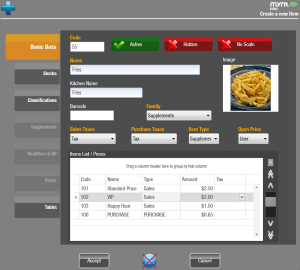 Once you have entered all of the information, click Accept to finish creating the new supplement. Once you have created all of the supplements, you will add them to the items that allow supplements. For directions on adding supplements to an item, see this page.
Once you have entered all of the information, click Accept to finish creating the new supplement. Once you have created all of the supplements, you will add them to the items that allow supplements. For directions on adding supplements to an item, see this page.