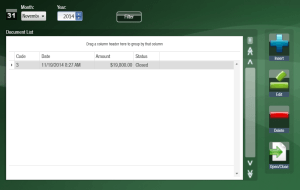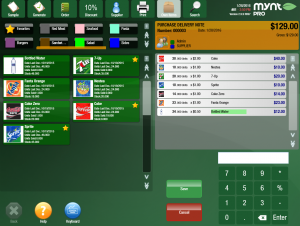Creating and Using Purchase Delivery Notes
Purchase delivery notes are used to refill stock levels. There are two ways to create purchase delivery notes in Mynt. You can either create a purchase order and then receive those goods on a purchase deliver note, or you can just create the purchase delivery note to bring the items into your inventory instantly. To create a purchase order to be added to your inventory at a later time, follow these directions. To create a purchase delivery note, follow the directions below.
To generate a new purchase delivery note, start by clicking on the Documents button from the top of the sales screen. In the screen that opens up, click on Purchase Delivery Notes. This will open a list of all of the purchase delivery notes.
Click the Insert button to create a new purchase delivery note.
At the top of the screen tap on the Suppliers button and then select the supplier for this inventory. Once you have selected the supplier, you can start adding items to the notes, which will bring those items into your inventory.
If you would like to import the items from a previously created purchase order, tap on the Order button at the top of the page and then click on the purchase order you would like to receive.
Once you are finished, click the Save button to complete the purchase delivery notes and add the items to your inventory.