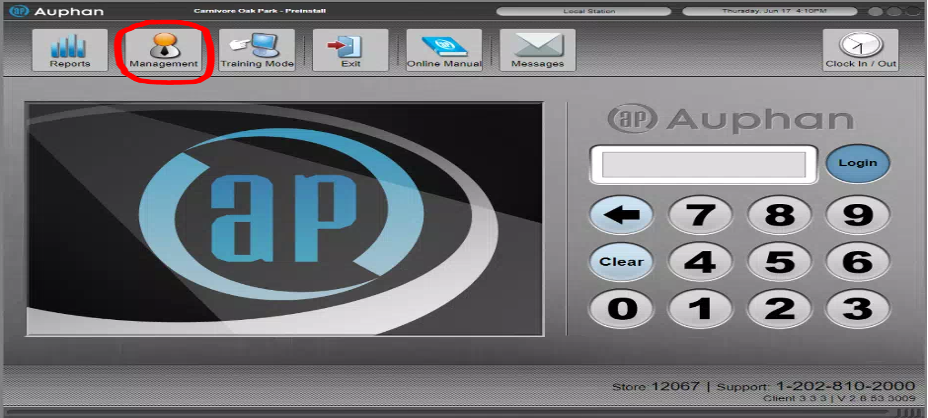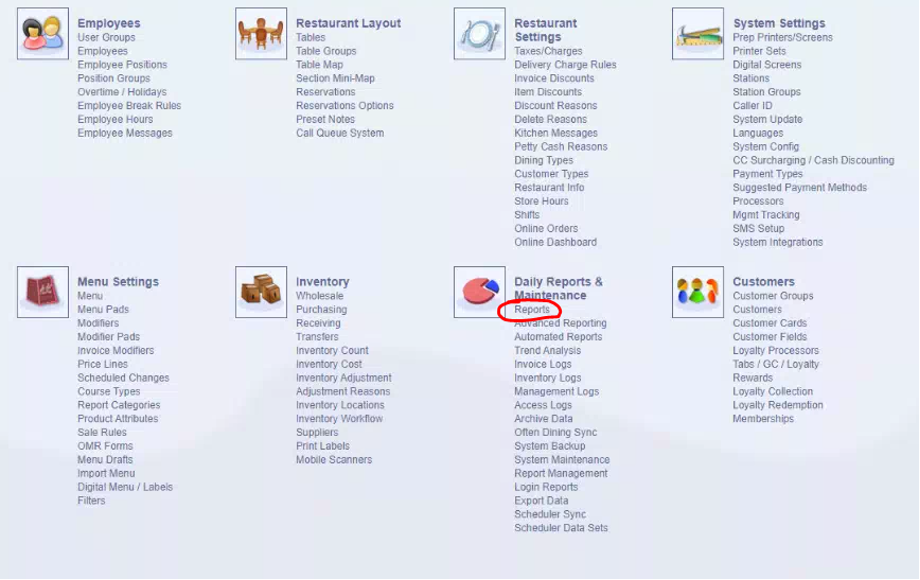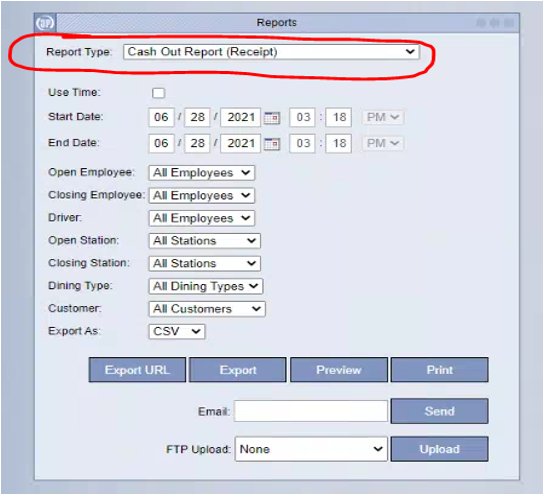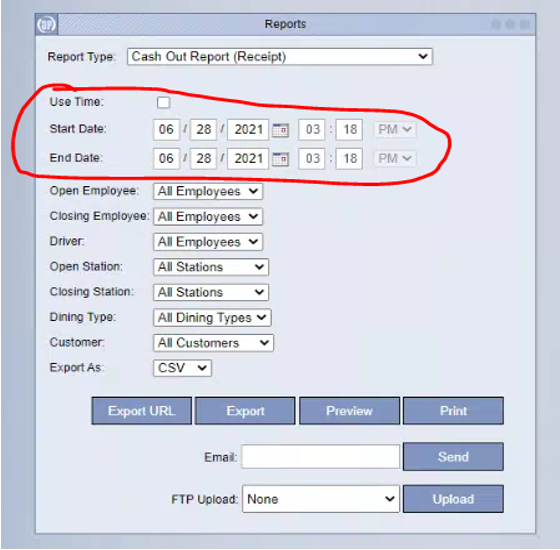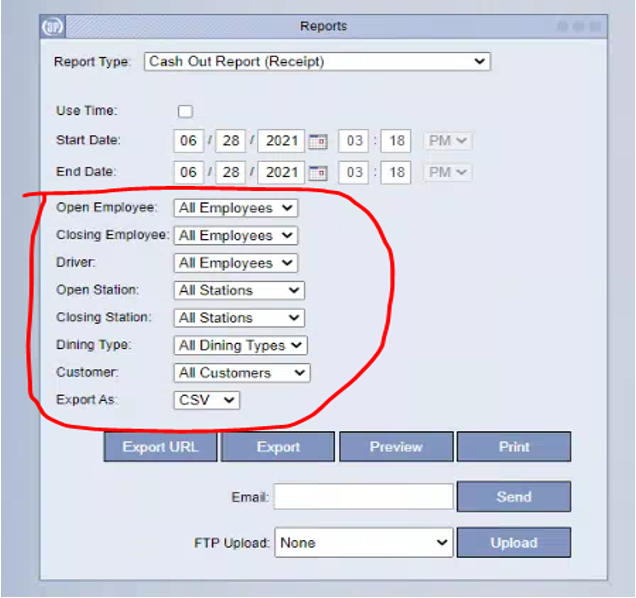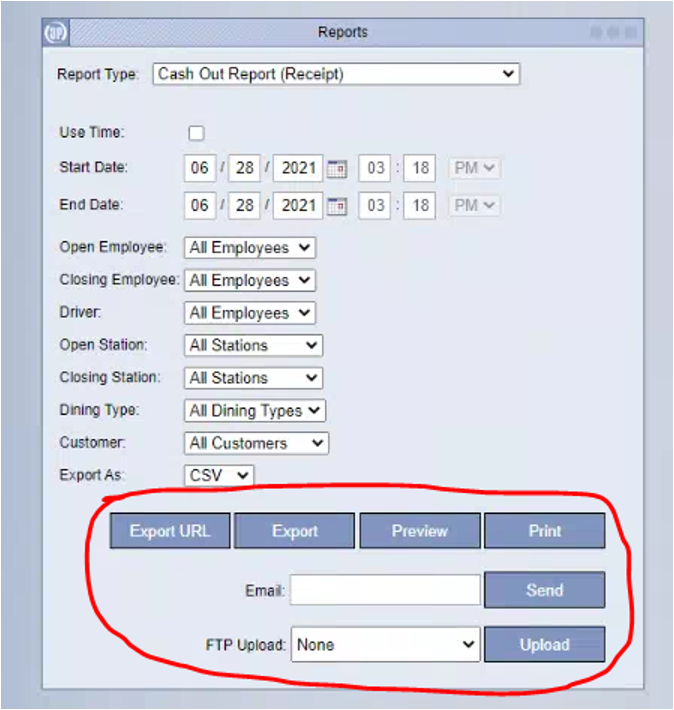Auphan Core & Enterprise – How to Run and Print Reports
This is a customer guide on how to run and print reports in Auphan.
- Go into the “Management” screen
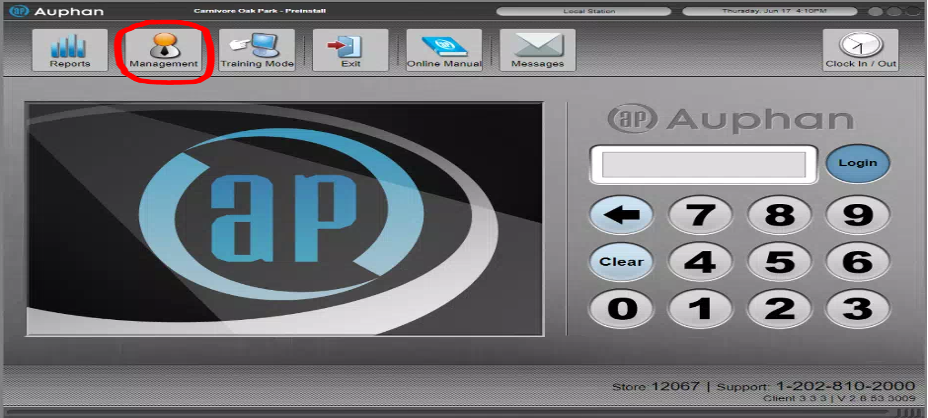
- Go to “Reports” under “Daily Reports & Maintenance”.
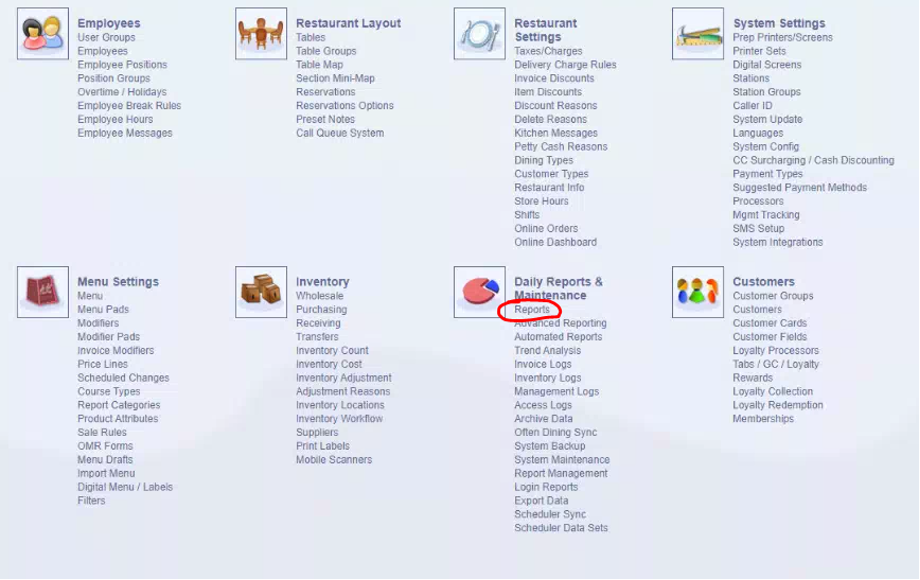
- This is the reports screen. You can change the report type by using the top drop-down list of “Report Type”. Please note any reports with “(Receipt)” next to it can be printed out on the built-in receipt printer. Any other report is a full-sized report that needs to be printed out on a full-sized printer or emailed.
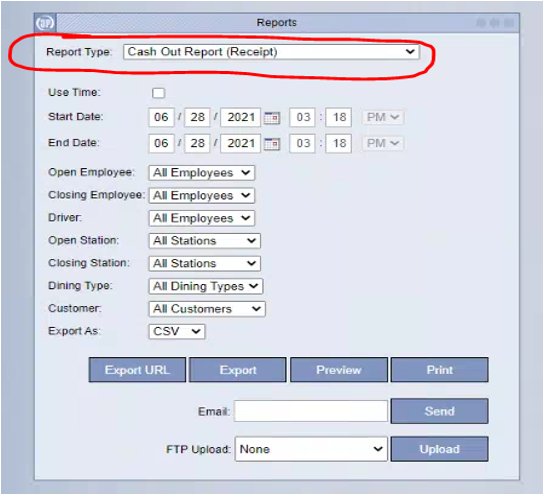
- You can change the date and time it ranges over by using the “Use Time” to utilize the time, and then changing the start and end dates.
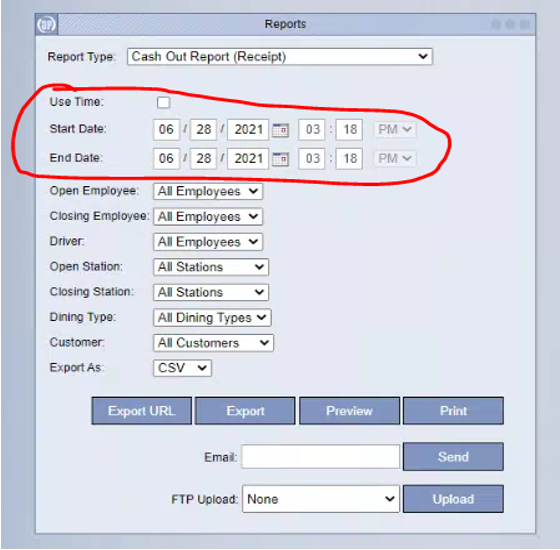
- You can also set other parameters for certain reports, such as opening / closing employees, sales from specific stations, certain dining types, and choose the file export type (if you decide to export or email it).
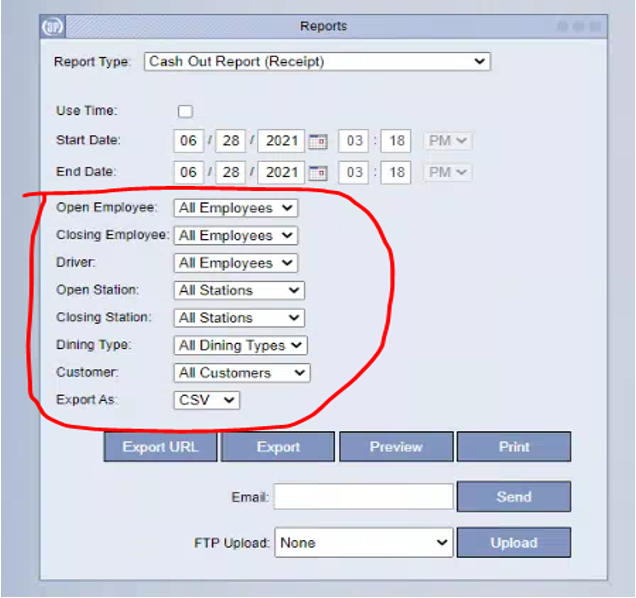
- Finally, we can export, preview, print, or email the report by using the bottom buttons. Export will allow you to save it on the POS or a flash drive, preview will let you look at the report contents on the POS screen, print will print the report to the built-in printer or a full-sized printer (depending on the report), and the email section will let you email the report to whatever email you enter.
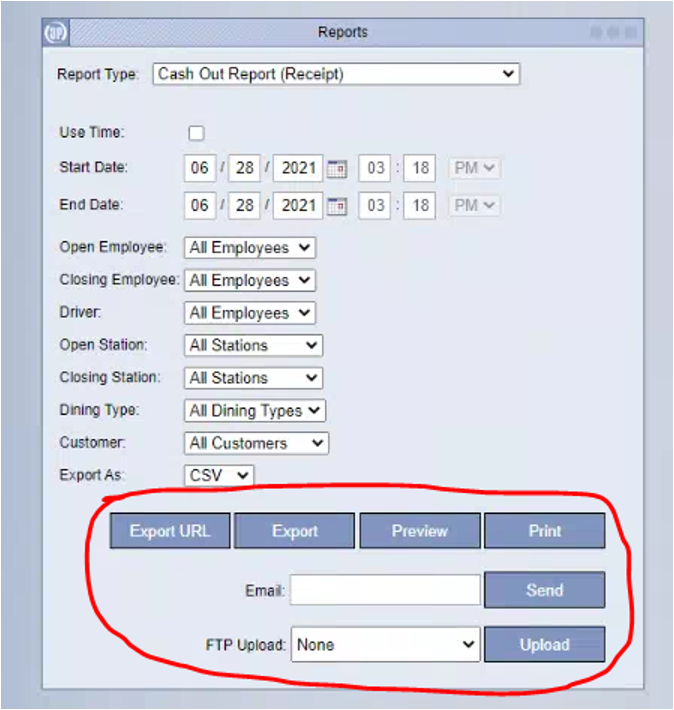
Congratulations! You can now run reports!