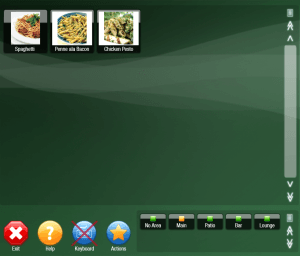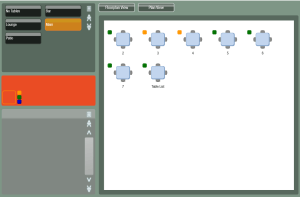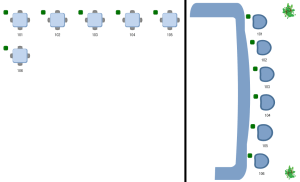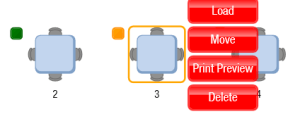Managing Tables
From the sales screen in Mynt, you can access all of your tables through the areas at the bottom of the screen. If you don’t see any tables or areas , then you will need to setup your tables and areas. See this page for more information about setting up tables.
Areas with a green icon have no open checks, areas with an orange icon have open checks on them. Clicking on an area will open up the tables in that area.
From this screen you can change the view between Floorplan and Plan. The floorplan view is a “map” of your establishment. The Plan view is just a list of the tables.
Clicking on an empty table will give you the option to create a new ticket on the for that table. Clicking on a table that currently has a check will reveal a few more options.
Load: Loads the current check to the sales screen.
Move: Select the check to move it to another location. Once the table is selected, just click on a new table to move it.
Print Preview: Prints a copy of the current check but does not close out the check.
Delete: Deletes the current check.