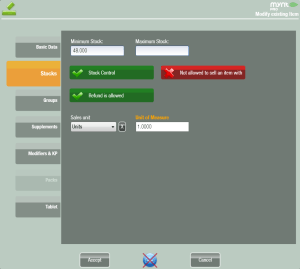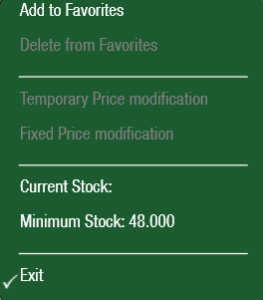Setting up Stock Control
In Mynt you can use stock control to keep track of stock levels, and give warnings when stock of items are running low. Stock control is enabled on a per-item basis, and can be turned on from the Edit Item screen. From this screen you can also set maximum and minimum stock levels, and choose if an item with no stock can be sold.
To enable stock control on an item, open up Departments and Items Management page and then locate the item of choice and click Edit from the list on the right. In the window that opens up, click on the Stocks tab.
To enable stock control for this item, tap on the red button labeled Stock Control. The button will appear green and turn on stock control for this item. From this screen you can choose if an item with no stock can be sold, and if refunds are allowed for an item. Setting a minimum stock will allow Mynt to notify you that an item is running low on stock. Once stock control is set on an item, you can see it’s current stock level by pressing and holding (or right clicking) on the item from the main sales screen.
If you check the stock on an item right after enabling stock control, you will notice that there is currently no stock.
This is because nothing has been received into stock yet for this item. To receive items into stock you can either add the items to your inventory or use a purchase order to fulfill your stock. See this page for adding items using the inventory or the purchase order methods.