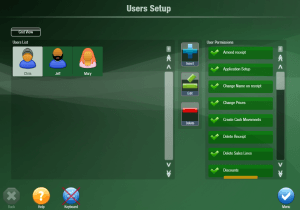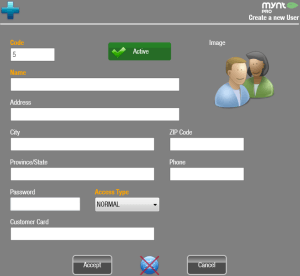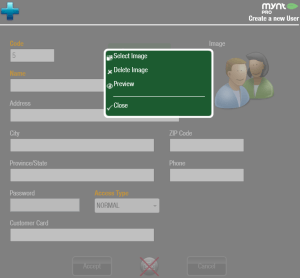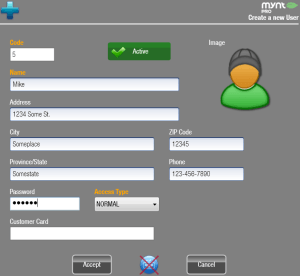Setting up Users
The user setup screen is where you can create and edit users, as well as assign permissions to control how your employees can use Mynt. To setup Users, from the main sales screen, click Setup in the top left corner, then click Basic Company Data Setup and then Users. This will open up the Users Setup Window.
To create a new user, click the Insert button on the right side of the screen, that will open up the new user window.
Three of the fields are required to be filled out, all of the others are optional. The 3 required fields are highlighted in orange.
There are two options for Access Type, NORMAL and Training. While a user is in Training mode, none of their sales, documents or closures will affect the normal database.
You can change the image for a user by clicking on the image in the upper right corner, and then clicking on Select Image.
Once you have entered in all of the data for the user, click on Accept to create the user.
Once a user has been created, you can set their permissions from the User Setup screen. For more information about setting up user permissions, see this page.