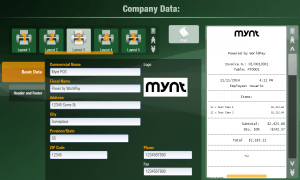Entering Company Data
You can customize Mynt to print your address, phone number, and logo on all of your sales receipts. To do this, click the Setup button at the top of the sales screen, from there click Basic Company Data Setup, and then Company Data.
This will open up the Company Data screen. From here you will need to enter your companies information. The receipt on the right will show you a preview of how the information will be formatted. There are six different layouts to choose from for the formatting of the receipt. You can tap on them to see a preview of what the layout looks like.
You can also use this screen to load a logo to be printed at the top of each receipt. To load a logo, tap on the space right below the word Logo, and then tap on select image. This will open up the Mynt file browser. You can either select from one of the images built into Mynt, or click on Folder at the top of the window to search your computer for your own image. For more information on using the Mynt file browser, see this page. Once you have selected an image, click the Accept button and you will be returned to the company data screen.
From this screen you can also set a header and footer message. Just tap on Header and Footer and enter your header or footer message. The Open Header Message button will turn off the default header. The default header contains all of the company information set on the Basic Data tab.
Once you have entered all of your company data, click the Menu button to return to the setup menu.